Pinecone Integration
Pinecone is a vector database that allows for efficient storage, searching, and retrieval of vector embeddings. Follow these steps to set up Pinecone and interact with a Pinecone index.
Create a Pinecone Account
You may skip this if you have already set up your Pinecone account.
Go to the Pinecone website and sign up for an account. After Pinecone login, go to API Keys on the left panel. Copy paste the default API key or create a new API key for Fleak.
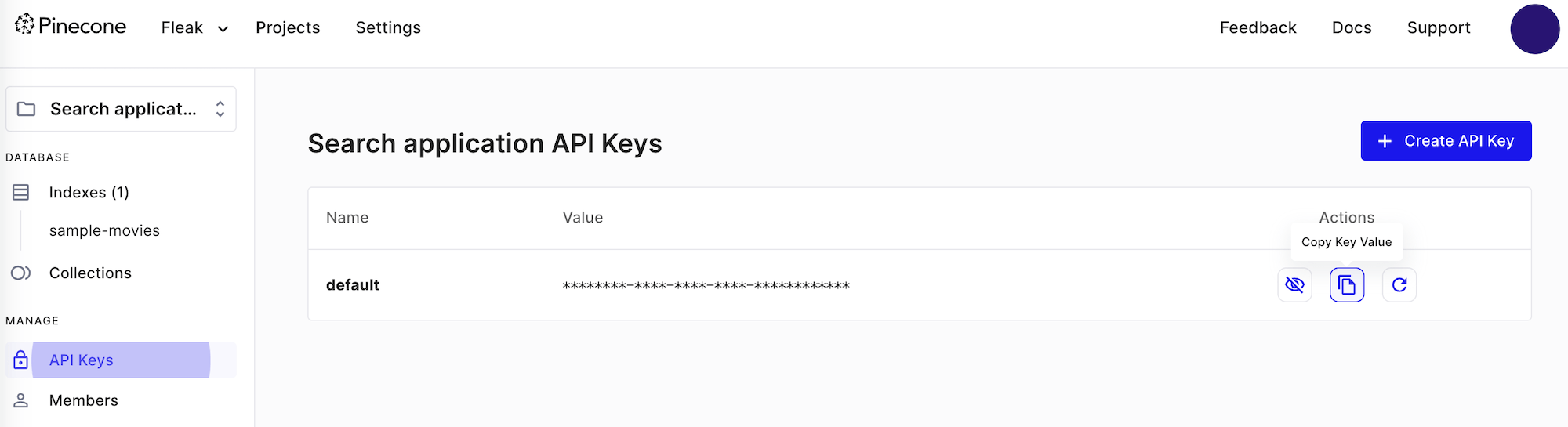
Create Pinecone Connection on Fleak
There are two ways to add Pinecone connections on the Fleak platform.
Create From the Account Connection Section
Go to the account connection section in your Fleak dashboard. Click on the Add Connection button.
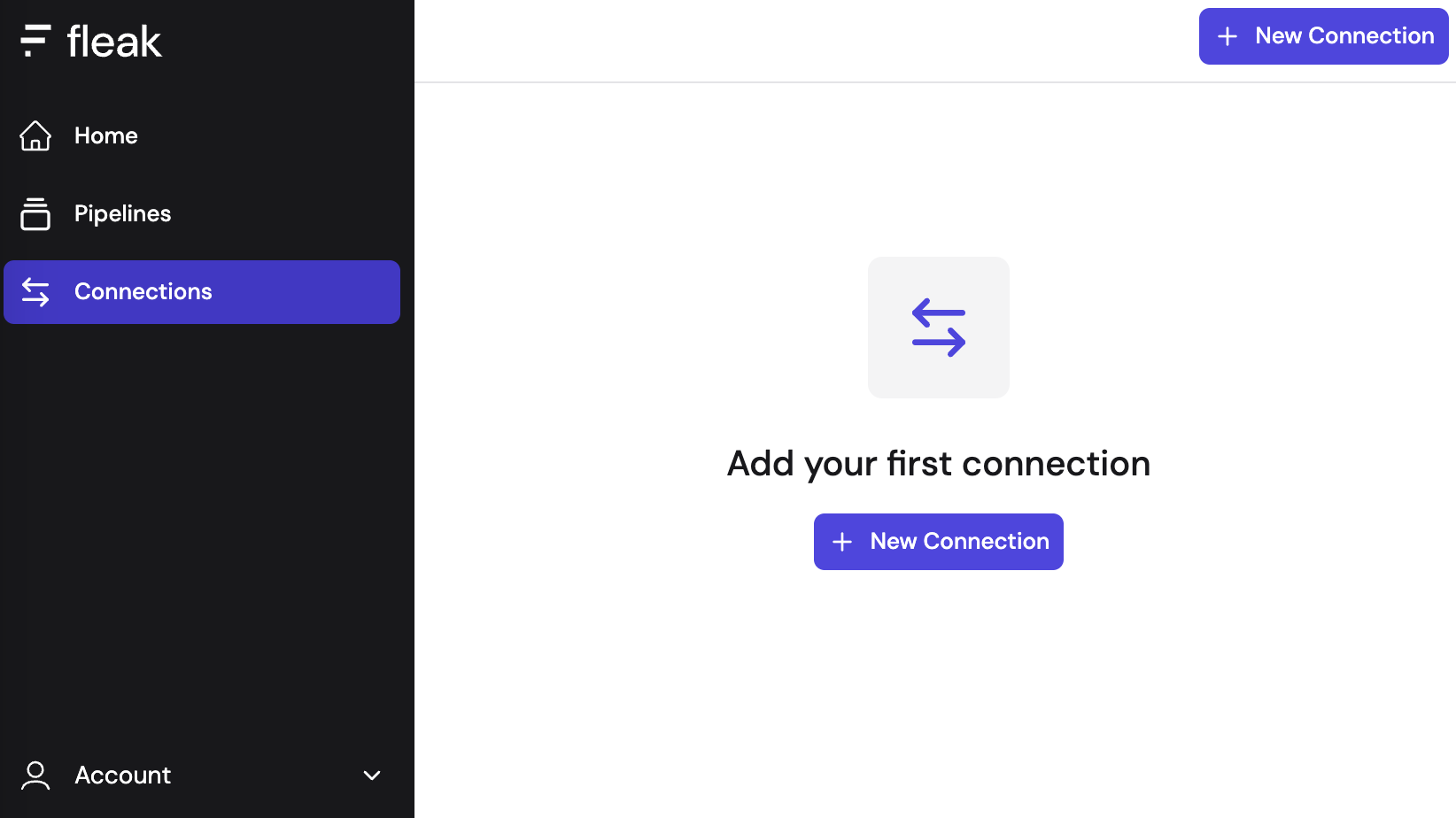
Fill in connection details: Enter a name for your Pinecone connection. We highly recommend using the Pinecone project name to make it easily recognizable later. Paste your Pinecone API key here.
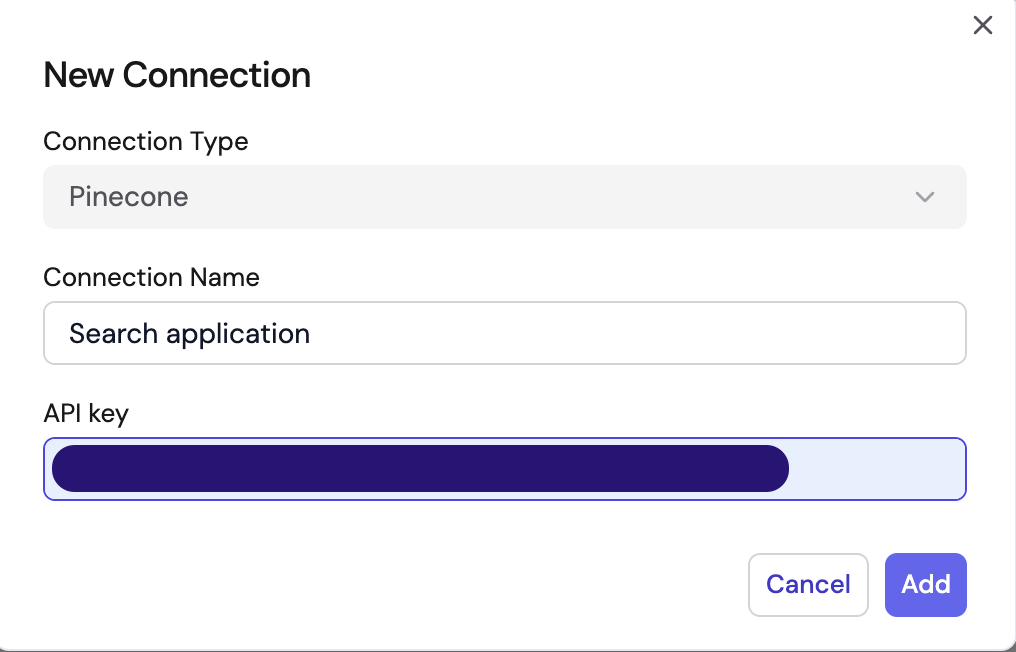
You can add multiple Pinecone connections through this section following the same steps.
Create From within The Node
While building your workflow, you can add a Pinecone connection within Pinecone Vector Database or Pinecone Query node.
Select + Create new to open up the new connection configuration window.
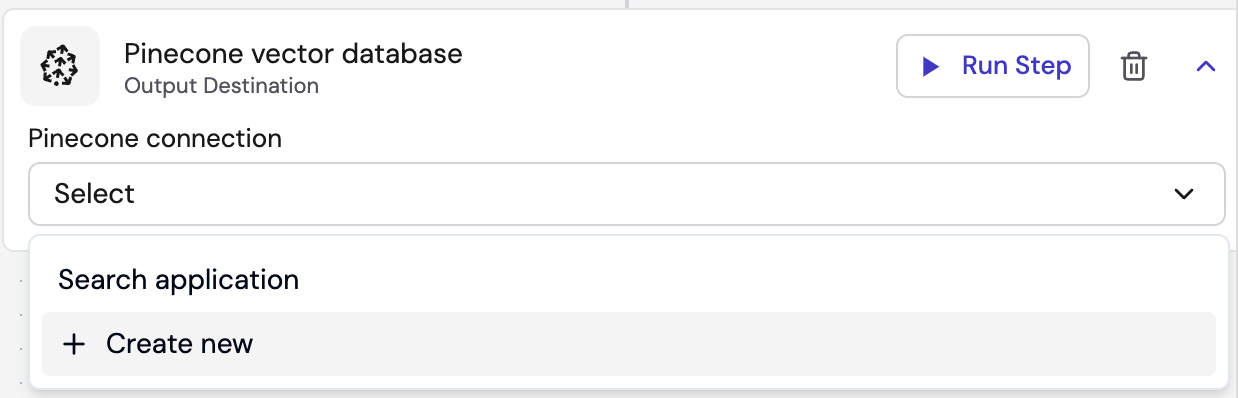
Fill in connection details: Enter a name for your Pinecone connection. We highly recommend using the Pinecone project name to make it easily recognizable later. Paste your Pinecone API key here.
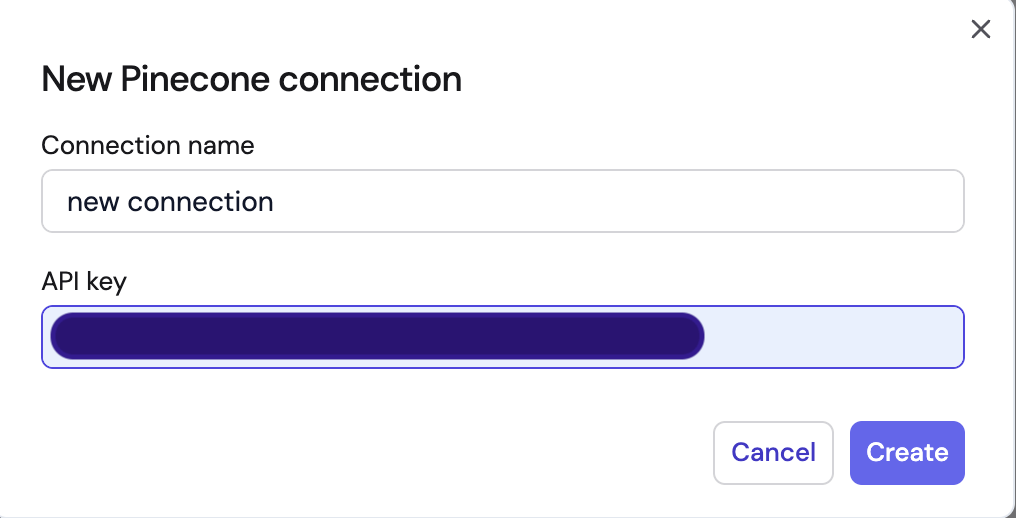
Once created, you may access all your saved Pinecone connections within the workflow inside Pinecone Vector Database and Pinecone Query nodes.