Google Service Account Integration
Google Service Account integration in Fleak enables secure access to Google Cloud services and resources. By configuring a service account connection, users can authenticate and interact with Google Cloud services directly through their Fleak workflows, particularly useful for data enrichment and storage operations.
Creating a Google Service Account Connection
There are two ways to add Google Service Account connections on the Fleak platform:
Create From the Account Connection Section
- Navigate to the account connection section in your Fleak dashboard
- Click on the Add Connection button on the top right.
- Select Google Service Account as the Connection Type
- Complete the connection setup process
Create From within The Node
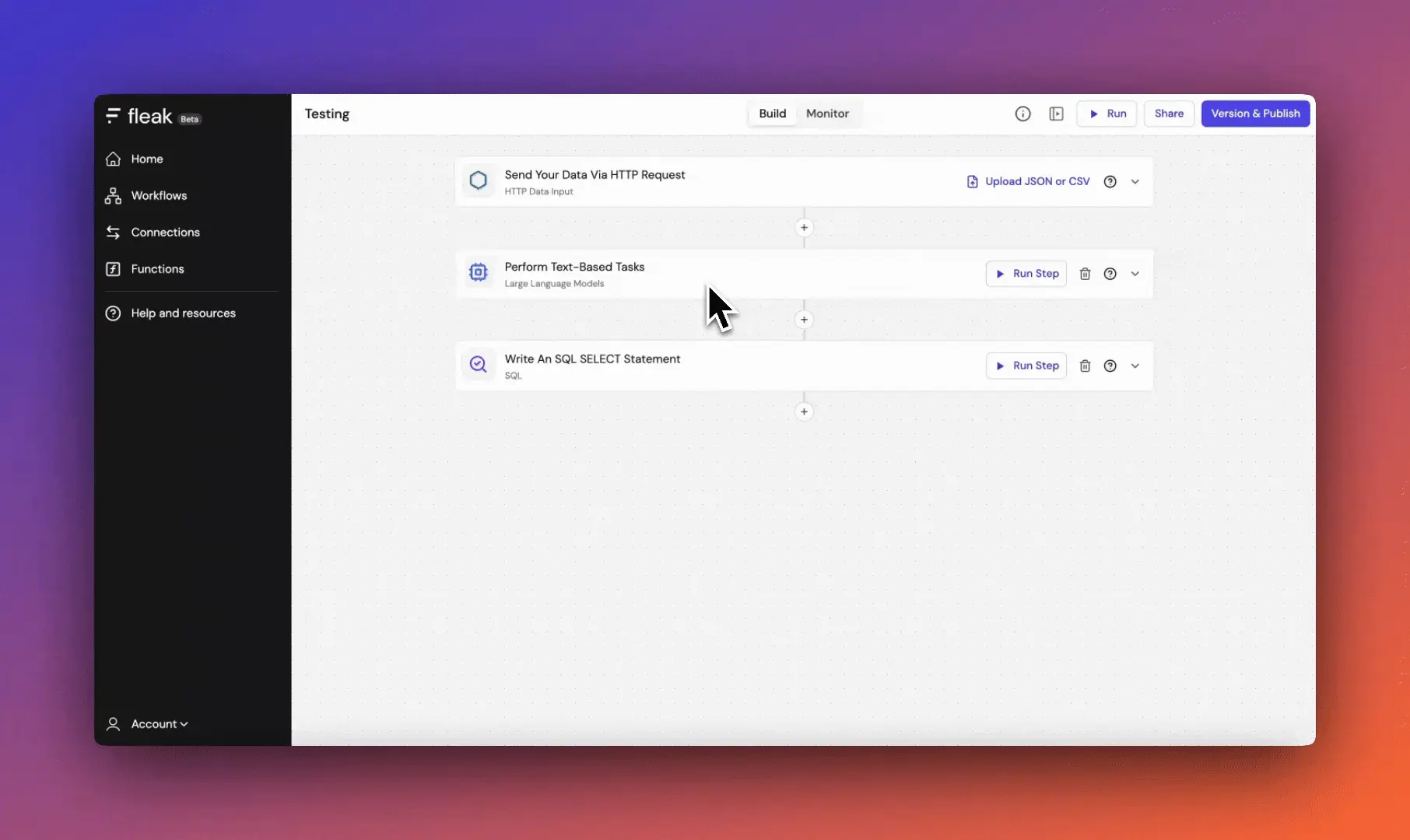
- Add a Data Enrichment node, which has the option for Google Cloud services. Learn more about the Data Enrichment node here.
- Select + Create new when prompted for a connection
- Choose Google Service Account from the connection type dropdown
- Fill in the required details.
Obtaining a Service Account Key
- Go to the Google Cloud Console
- Navigate to IAM & Admin > Service Accounts
- Create a new service account or select an existing one
- Under Keys, click Add Key and choose Create new key
- Select JSON as the key type
- Download the generated key file
- Copy the contents of the JSON file to use in Fleak
For more information, check here for more information.