Using Templates
Quick Demo
Watch this short video to see how to use templates in the OCSF Mapping App:
What are Templates?
Templates in the OCSF Mapping App are pre-configured mappings for common log sources. They provide an excellent starting point for new users and help accelerate the mapping process. Each template includes:
- Sample logs from the specific log source
- Pre-configured parsing rules (if needed)
- Mapping rules to OCSF format
- Documentation about the log format
Available Templates
We are constantly updating the template library with help from the OCSF community:
- AWS CloudTrail
- GitHub Audit Logs
- Cisco ASA
- Windows Event Logs
- Zeek
- And many more...
Creating a Mapping from a Template
To create a new mapping from a template:
- Click the "New Mapping" button from your project dashboard
- Select "From Template" from the options presented
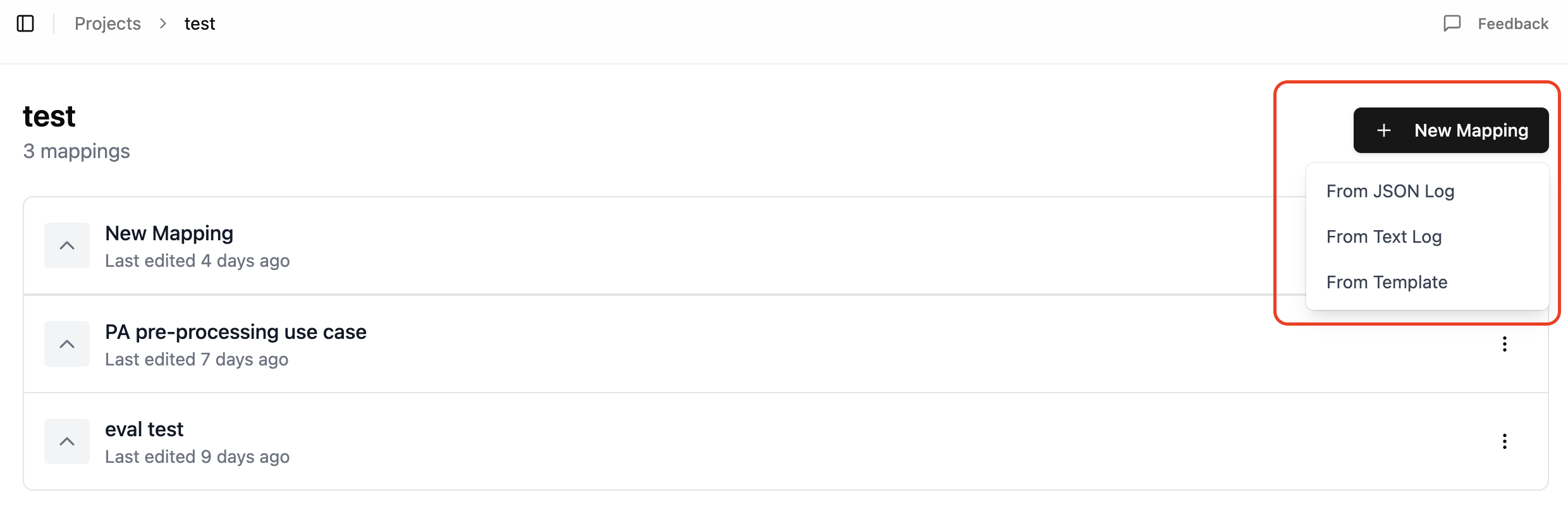
- Browse through the available templates
- Select the template that matches your log source
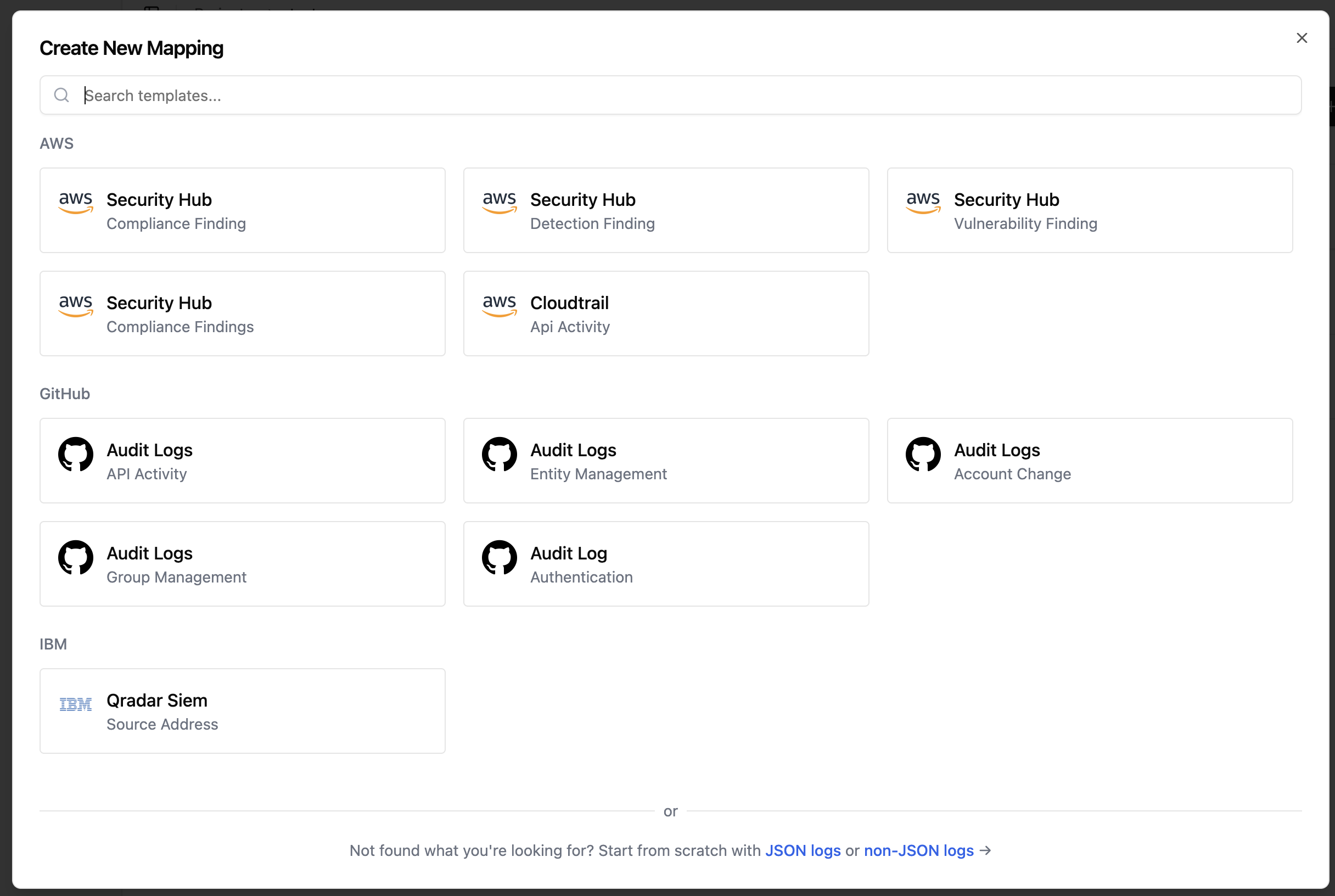
Working with Templates
Once you've selected a template:
- Review the Sample Logs: Each template includes example logs that demonstrate the expected format
- Test with Your Logs: You can add your own logs to verify the mapping works correctly
- Customize as Needed: Templates are fully editable - you can modify parsing rules and mapping configurations to match your specific needs
Adding Your Own Logs
To test the template with your logs:
- Navigate to the "Logs" tab in the mapping editor
- Click the "+" icon to add new log entries
- Paste your log samples
- Verify the parsing and mapping results
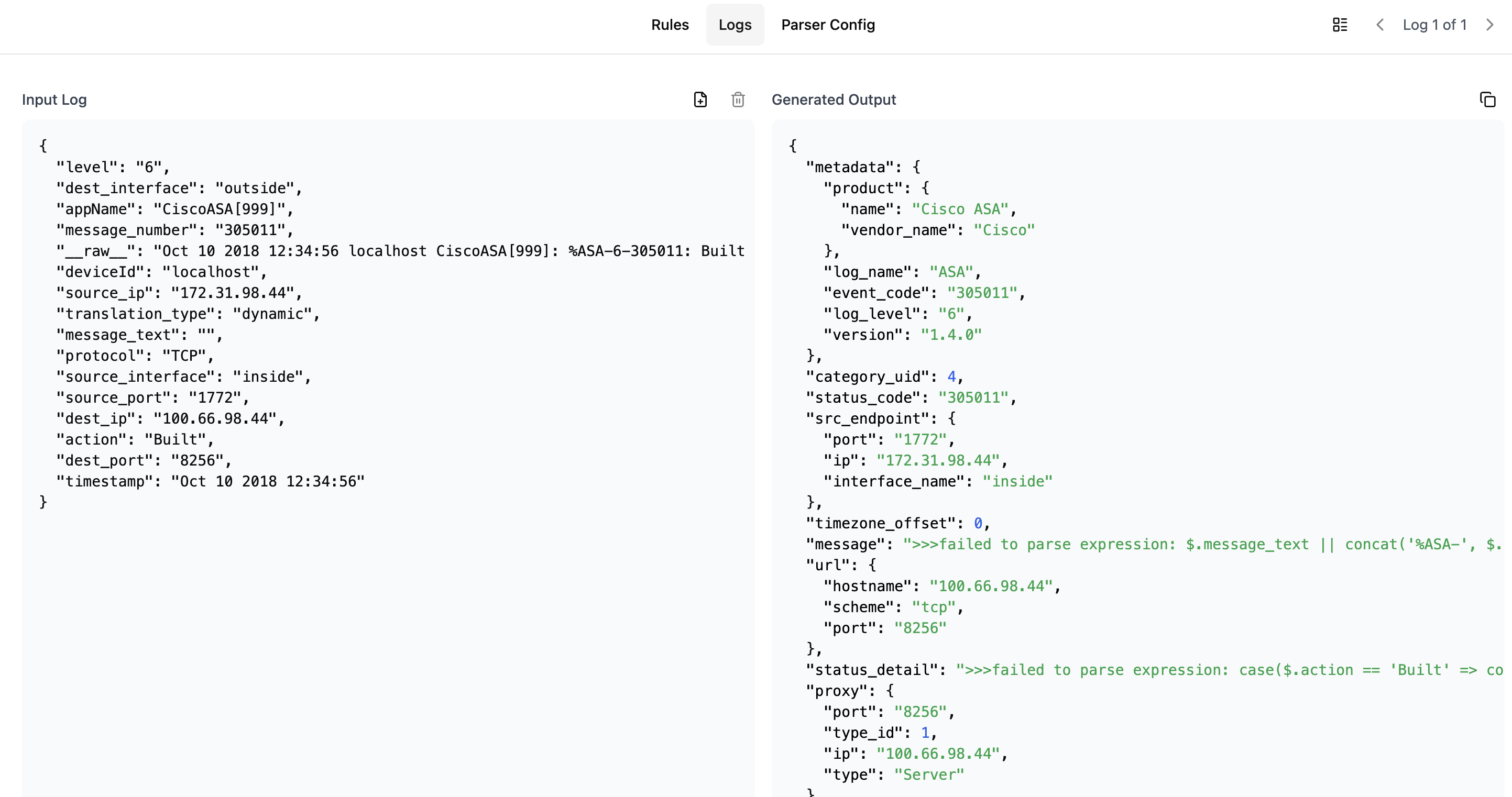
Modifying Template Rules
If you need to adjust the template:
- Go to the "Rules" tab
- Use either Visual Mode or Code Mode to modify the rules
- Test your changes with sample logs
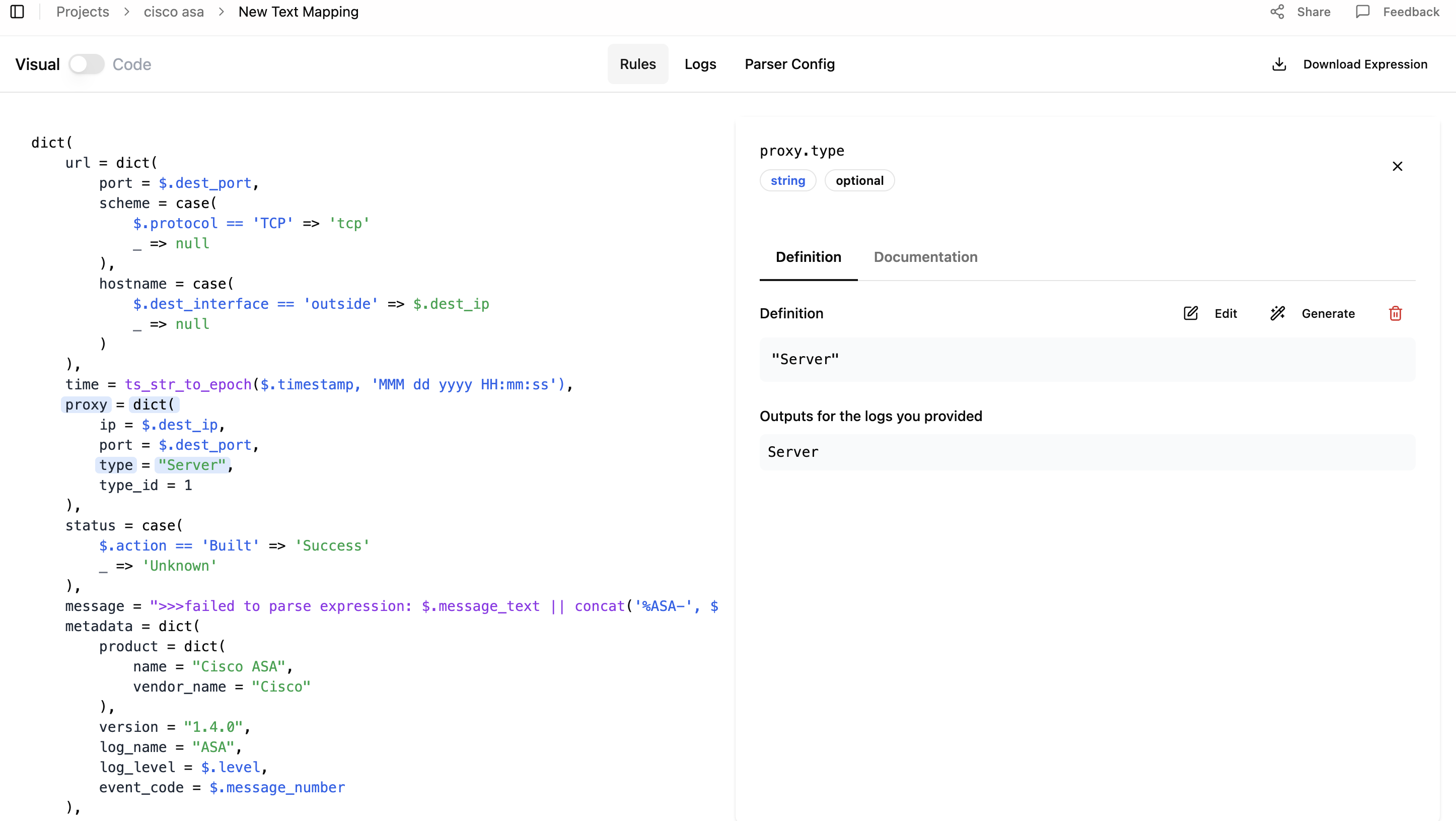
Best Practices for Using Templates
- Start with the Closest Match: Choose the template that most closely matches your log source
- Verify with Your Logs: Always test the template with your actual logs before deploying
- Document Changes: Keep track of any modifications you make to the template
- Share Improvements: If you enhance a template, consider contributing back to the template library
Downloading and Using the Mapping
Once you've customized the template to your needs:
- Click the "Download Expression" button
- The mapping configuration can be directly used with ZephFlow
- For implementation guidance, refer to the ZephFlow Cisco ASA to OCSF tutorial
Need Help?
If you can't find a template for your log source or need assistance:
- Check the JSON Mapping Guide for creating mappings from scratch
- Review the Text Mapping Guide for handling unstructured logs
- Contact support for assistance with specific log formats